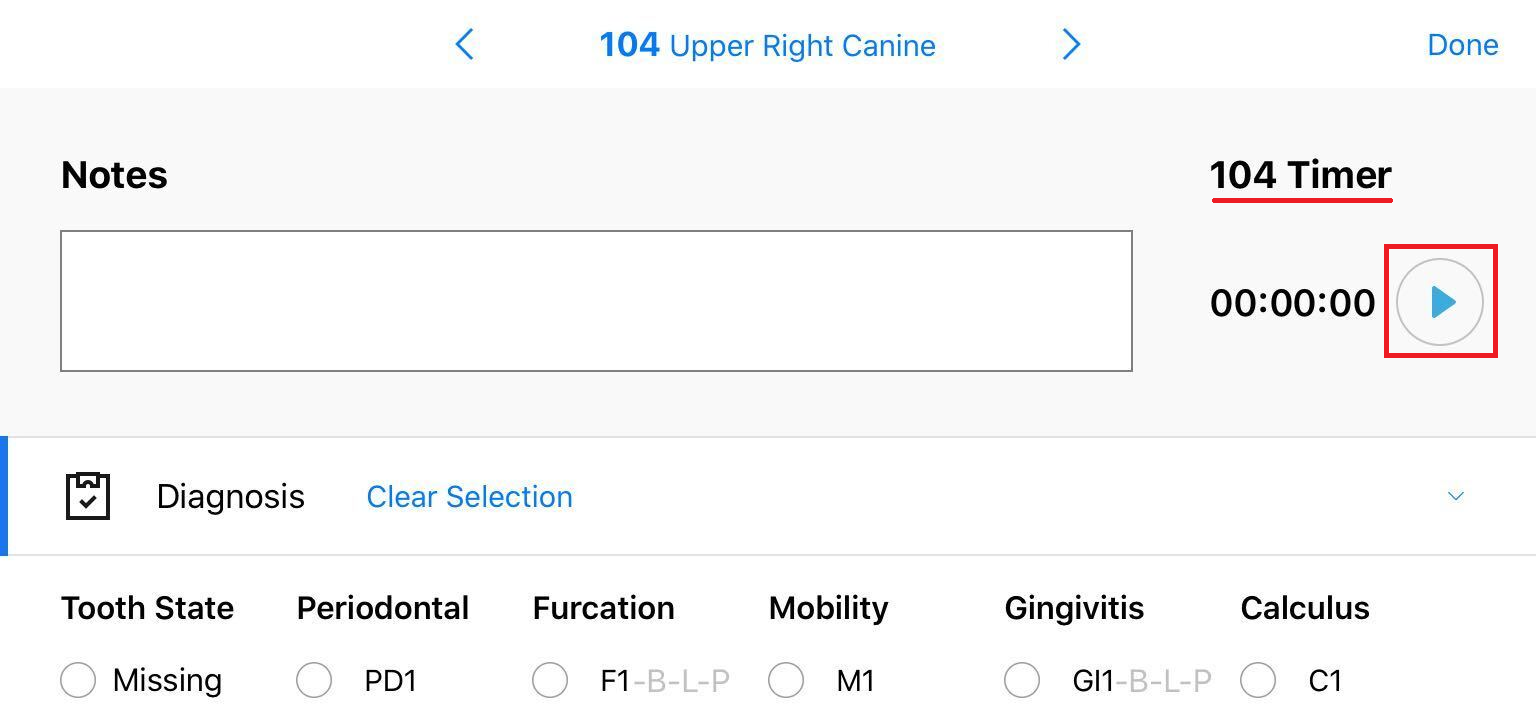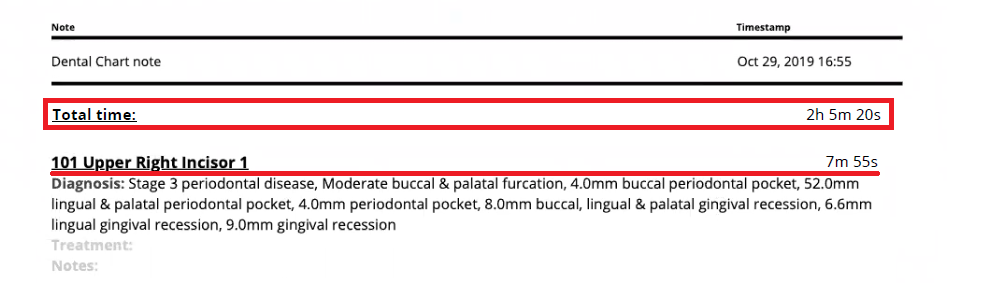How can I record the duration of dental examination and treatment?
Print
Modified on: Wed, 1 Jul, 2020 at 11:14 AM
Doing a detailed dental examination and treatment may make you wonder how much time you spend on a particular tooth. To answer this question, we recommend using our procedure Timer feature.
Each time you begin recording a detailed diagnosis and treatment, click the Play Timer button:
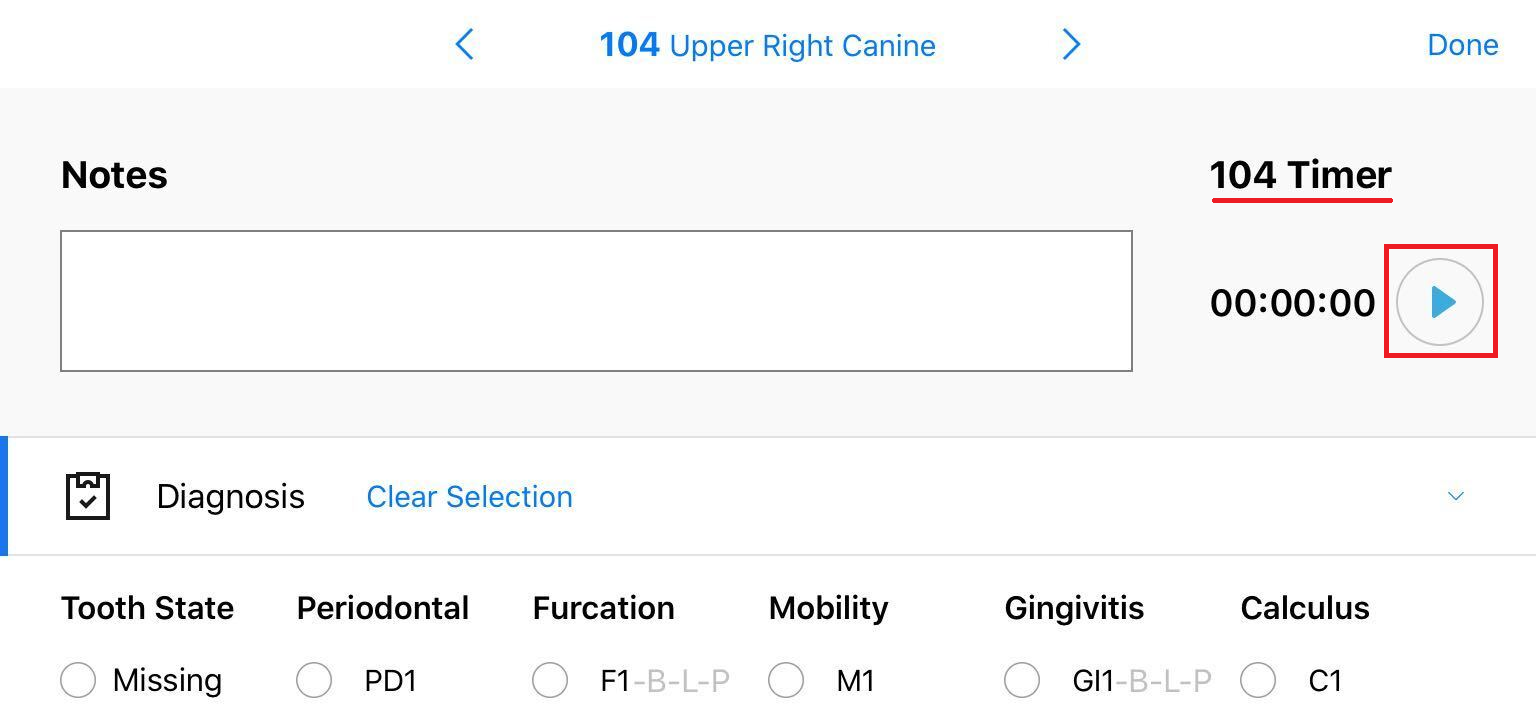
It will record duration until you press Stop:

NOTE: The timer will not stop when you just press the Save button (at the upper-right corner) and switch to another tooth, but will still work in the background. You may notice this by the flickering clock icon:

To avoid inaccurate results, please always stop the timer before moving to another tooth. Later, you can easily return to any tooth and continue your treatment records by pressing the Play button again:

NOTE: For quick navigation, you can swipe the page left/right or click the arrows next to the tooth number (<, >). Alternatively, you can click on the tooth number and select the one you want to edit from the Individual selection menu:

You do not need to press any additional buttons to save the changes, as SmartFlow will save all your records after switching to another tooth.
For your convenience, the Total time of dental examination and treatment will be presented in the Dental Chart record PDF along with the duration of treatment recorded for each tooth separately:
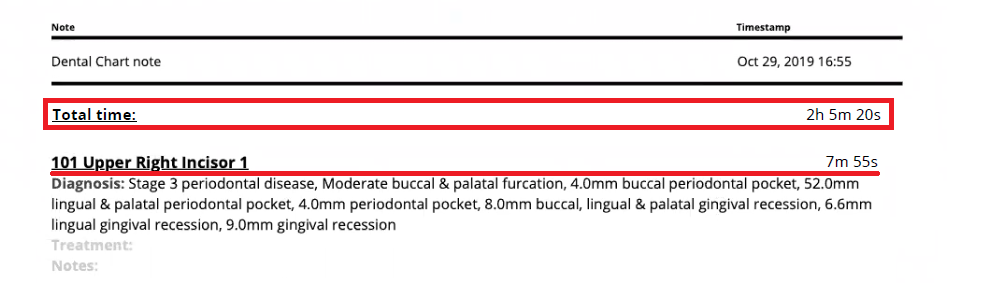
We hope you found this information useful!
Did you find it helpful?
Yes
No
Send feedback Sorry we couldn't be helpful. Help us improve this article with your feedback.