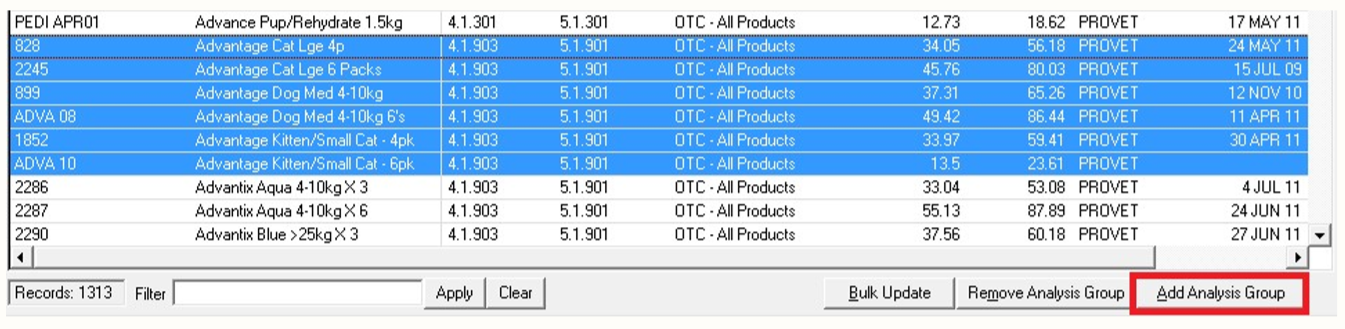How do I create stock Analysis Groups in VisionVPM?
Print
Modified on: Thu, 27 Aug, 2020 at 12:11 PM
Below you can find how to apply an Analytics Group to a single Stock item or a group of Stock items, to send them over to SmartFlow.
Apply to a Single Stock Item
1. From the Stock Details screen, go to Analysis:

2. From the Analysis Group List window, click Insert.
3. From the Analysis Group down-down list, select the appropriate group - Send to SmartFlow:

4. Click Save button, and then click YES in the pop-up:

5. The product will now be sent to SmartFlow:

Apply to a group of Stock Items
1. Go to the Stock menu > Stock Selection List.
NOTE: If you have the items in particular sales or analysis groups already, select the appropriate group or simply list all of your stock with no restrictions by selecting All Active Stock Records.
2. Highlight the required stock items and click Add Analysis Group from the button right-hand side of the window:
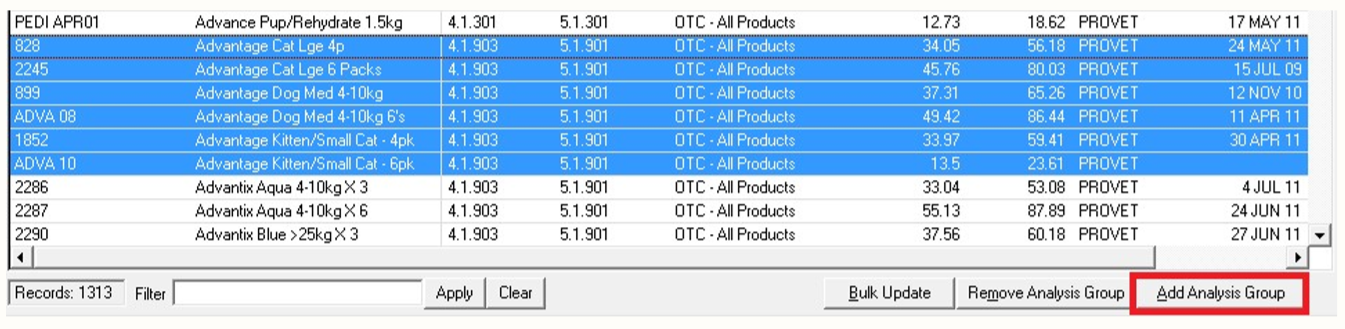
3. Select the Send to Smart Flow group from the list, and click NO in the pop-up:

4. Click OK to the message indicating how many items have been added to the group, and finally click YES:
5. The products will now be sent to Smart Flow:

We hope you found this information useful!
Did you find it helpful?
Yes
No
Send feedback Sorry we couldn't be helpful. Help us improve this article with your feedback.