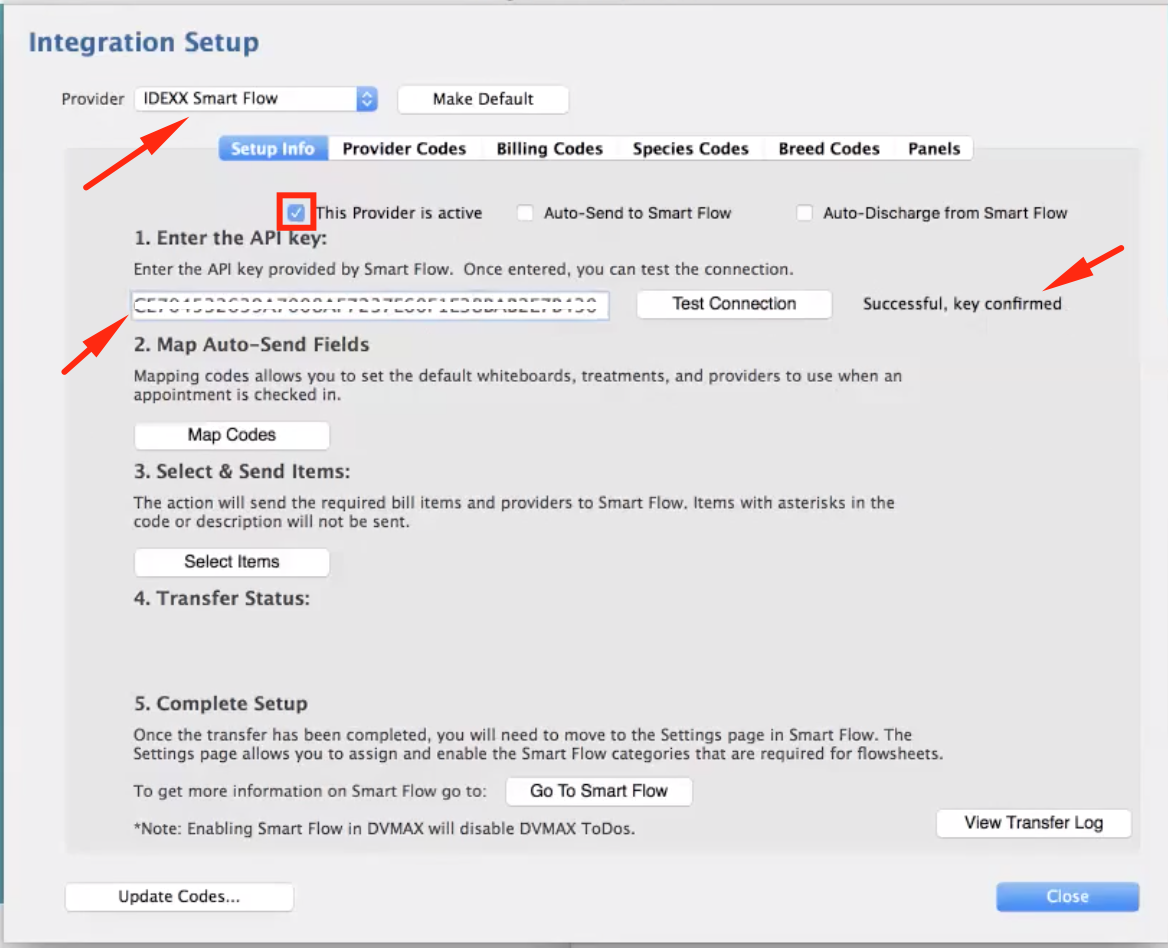How can I set up SmartFlow integration with DVMAX?
Print
Modified on: Fri, 13 Nov, 2020 at 7:04 AM
From General management section:

Go to Utilities > Integration Setup Wizard:

1. Make sure IDEXX SmartFlow is chosen in the provider section, and the API key is entered.
2. Once the API key is entered, press the Test Connection button. When the integrations are connected, you will see the Successful, key confirmed message:
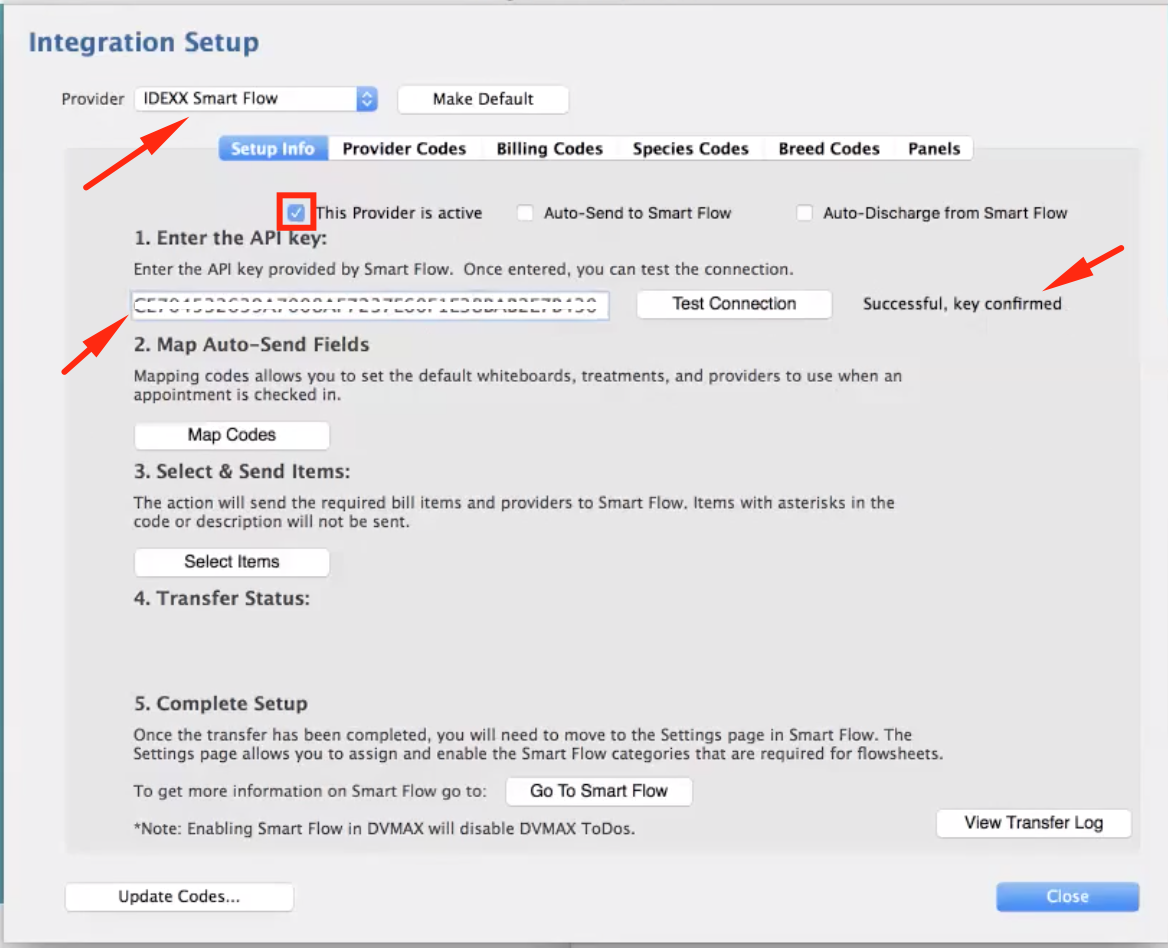
3. The next important step would be to Select and Send Items. This action will send the required billing items and providers to Smart Flow. HERE you can find step by step description on how to set up.
NOTE: If you don't link the Visit Reasons with the Templates, the patient won't be sent automatically to the SmartFlow.
We hope you found this information useful!
Did you find it helpful?
Yes
No
Send feedback Sorry we couldn't be helpful. Help us improve this article with your feedback.