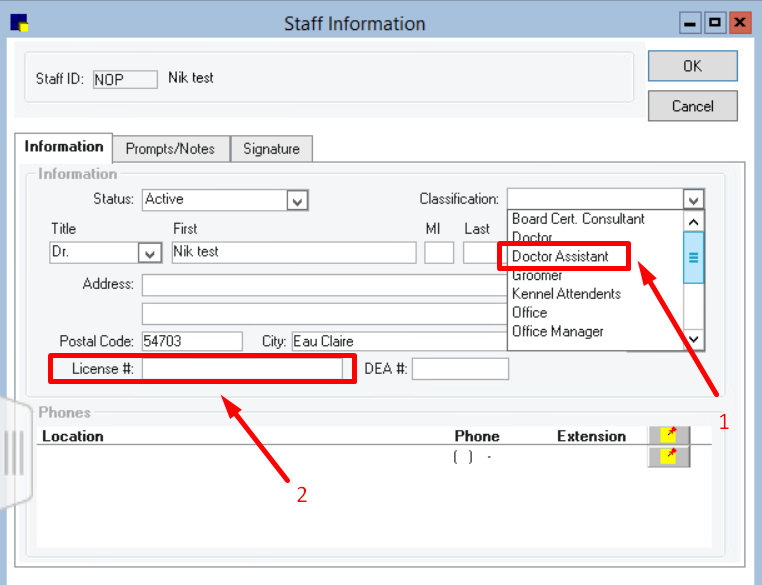How to create a Staff list for SmartFlow integration with Cornerstone?
Print
Modified on: Wed, 8 Jul, 2020 at 5:47 AM
With SmartFlow-Cornerstone integration, you can synchronize Staff and Inventory from Cornerstone to SmartFlow. To do this, simply follow the steps described in THIS article.
However, you can still create an appropriate Cornerstone Item List (Inventory List) and Staff List and then send it to your SmartFlow consultant for further uploading. Although the first option seems seems to be preferable, you are free to choose the best option for you.
To create your Cornerstone Staff List please follow the steps below:
Open the Reports menu, click Staff > Staff Phone List. Either double-click the report in the list or click Create Report. In the pop-up window that appears click Preview to confirm that the information in the report is correct:
NOTE: The report is prefiltered to display only active staff.
Please check the report carefully, and if nothing is missing or requires changes, click the Save button.
NOTE: Only people who have a license number entered OR the staff classification contains the following: “dr.“, “doctor”, “dvm”, “d.v.m.“, “vmd”, “v.m.d.“, “veterinarian”, “provider”, will be automatically recognized by the SmartFlow as doctors:
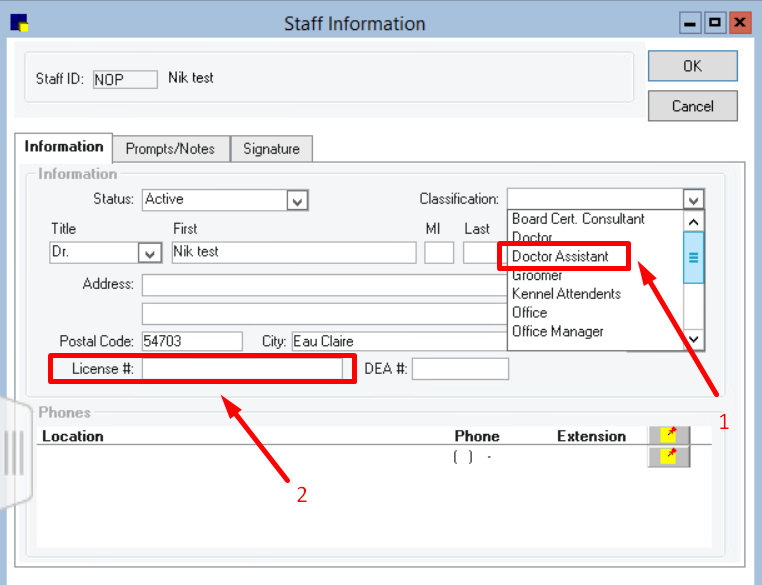
All others will also be sent, but they will not be assigned to the appropriate role in SmartFlow. Therefore, it is important to make sure that your staff has all the data entered correctly in Cornerstone, and thus will not be assigned to the wrong role or not synchronized as a doctor.
Then:
1. Choose the location to save the report.
2. Name the file using the following convention (to best assist your Smart Flow consultant): CLINIC ID-CLINIC INITIALS-stafflist (for example, 123456-APVH-stafflist).
3. Select Excel as the file type and finally click Save.
NOTE: An additional option is to edit the Excel file by removing any staff you do not want to upload into SmartFlow. For this, select and delete staff rows you do not want to include. Then save the file with your changes.
When all steps described above are done you need to send the file to your SmartFlow consultant for further processing.
We hope you found this information useful!
Did you find it helpful?
Yes
No
Send feedback Sorry we couldn't be helpful. Help us improve this article with your feedback.