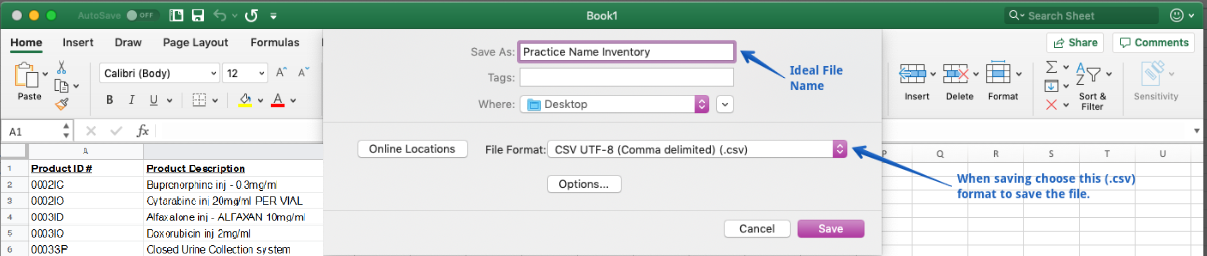How to create an Inventory Upload File?
Print
Modified on: Wed, 25 Mar, 2020 at 9:45 AM
To bulk upload of your practice's inventory into SmartFlow, you will need to send that inventory to your Workflow Consultant in an excel spreadsheet that has been saved as a .CSV file.
1. You will first refer to your Practice Information Management Software’s instructions on downloading all of the inventory, diagnostics, and procedure codes that you want to appear in SmartFlow.
2. Once that information has downloaded, the two pieces of data needed to upload your full inventory are the Product ID number and the Product Description.
NOTE: Please reference the read-only template-file for the setup process HERE. You can download this template as a new file onto your computer and then fill it out.
3. Copy and paste all the relevant information into the columns:

4. Once you have finished, please save the file in .CSV format with the ideal file name of “Practice Name” Inventory:
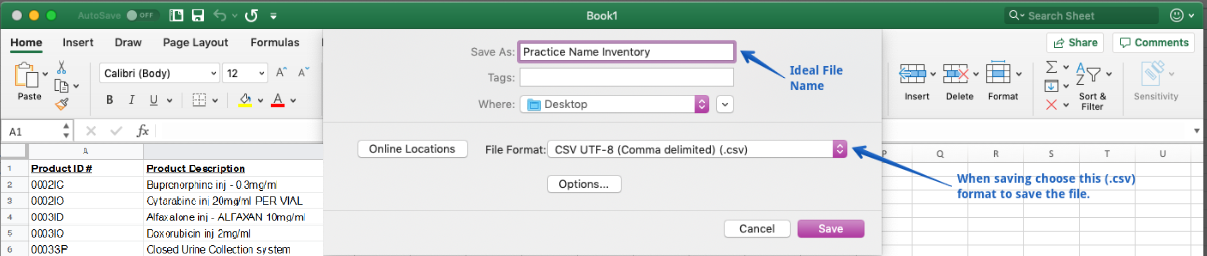
5. That's all. Your Inventory Upload File is ready to be send to your Workflow Consultant for further processing and setting up your SmartFlow account.
We hope you found this information useful!
Did you find it helpful?
Yes
No
Send feedback Sorry we couldn't be helpful. Help us improve this article with your feedback.