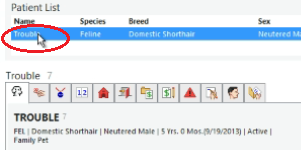How do I admit patient from Cornerstone?
Print
Modified on: Tue, 26 May, 2020 at 5:26 AM
You can send patient from your active Cornerstone account to SmartFlow just by knowing the Patient File Number.
1. Open the patient file in the Cornerstone:

2. Go to the patient information to see the Patient File Number:

NOTE: You may also check the Patient File Number in the Patient Information section. For this please double-click on Patient Name:
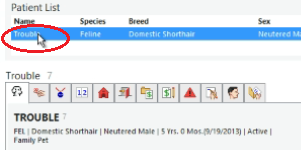
Select Update:

And find the Patient File Number after the ID:

3. Knowing the Patient File Number you can create a patient in your active SmartFlow account connected with Cornerstone as usual.
Click on Add Patient button:

Enter the Patient File Number, Doctor on duty name (both these lines are obligatory) and Weight, select Treatment Template, and click Done.

4. If the patient synchronized successfully all the patient information fields will be populated automatically, otherwise, opening the patient Whiteboard you will see the red notification row:

In this case, please check the Patient File Number and an internet connection, and click the arrow button next to this notification. It's crucial to always make it in the way described in How could I sync the patient info if input incorrect patient file number?
For details of what's included with this first state of integration, please also read THIS FAQ.
We hope you found this information useful!
Did you find it helpful?
Yes
No
Send feedback Sorry we couldn't be helpful. Help us improve this article with your feedback.