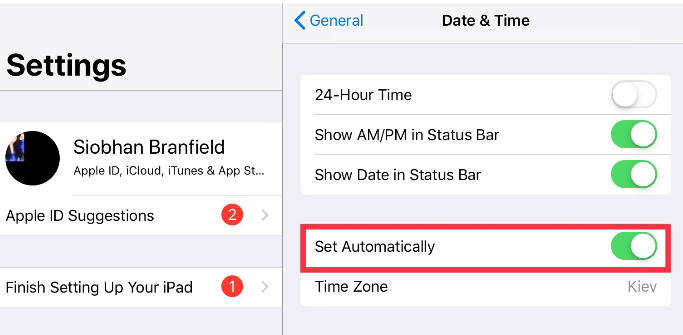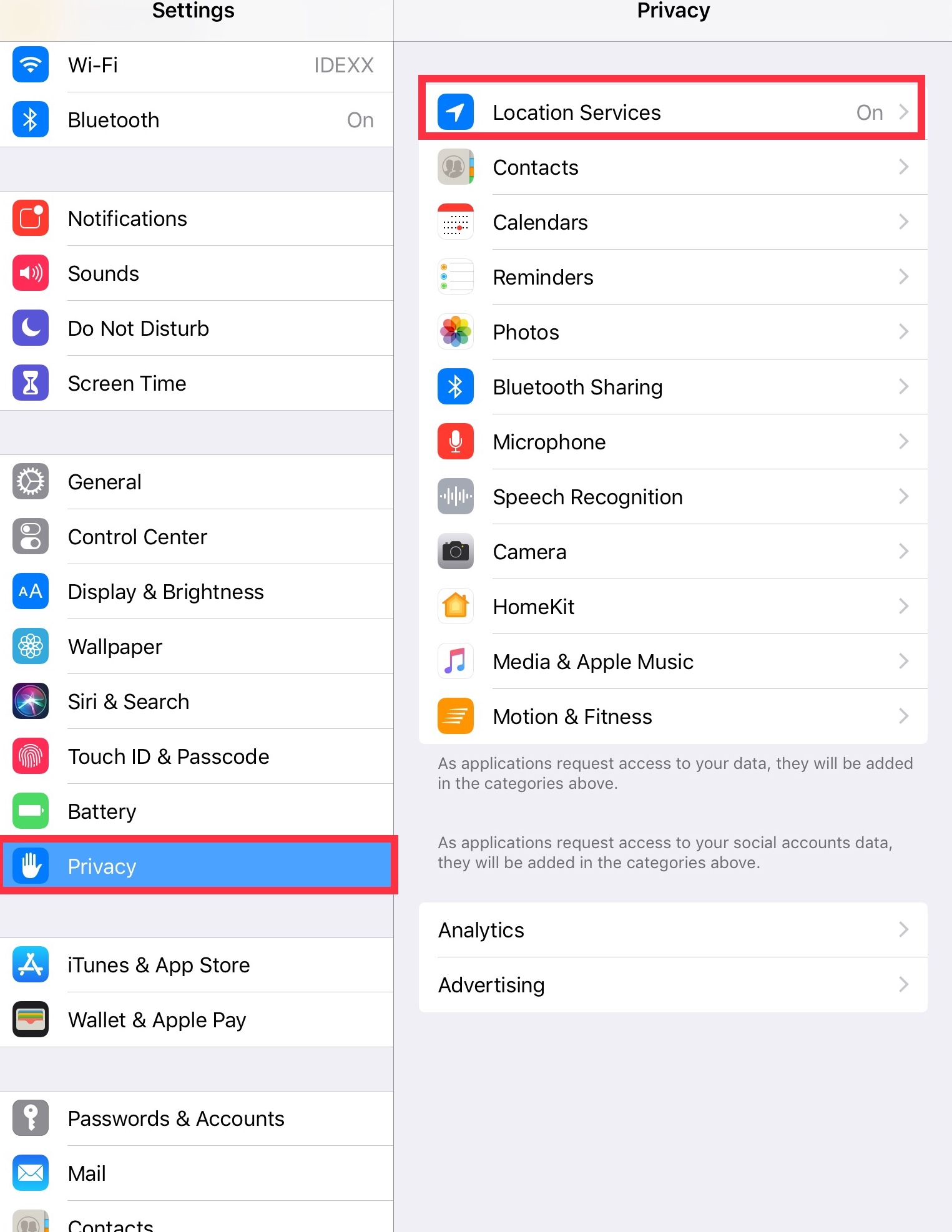How do I adjust time zone settings?
Print
Modified on: Wed, 18 Mar, 2020 at 11:07 AM
If the time is incorrect on your iPad, you should check and reset the Time settings on your iPad:
1. Go to the iPad Settings > General > Date & Time and switch Set Automatically:

2. This automatically sets your Date and Time based on your time zone: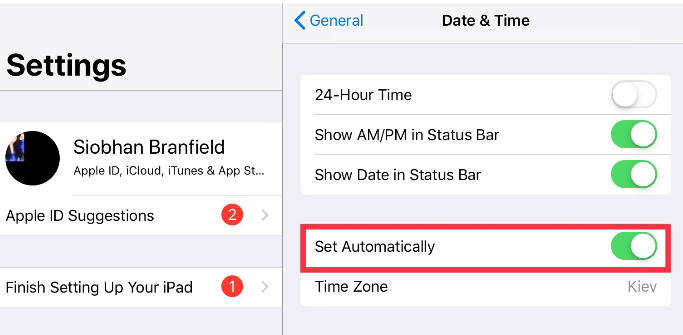
If any time-related changes (ex. Daylight Saving Time - DST) are available for your time zone, your device lets you know. For more information, please click here.
NOTE: Please, make sure that Location Services is enabled on your device. For this, go to Settings > Privacy > Location Services and switch it to ON:
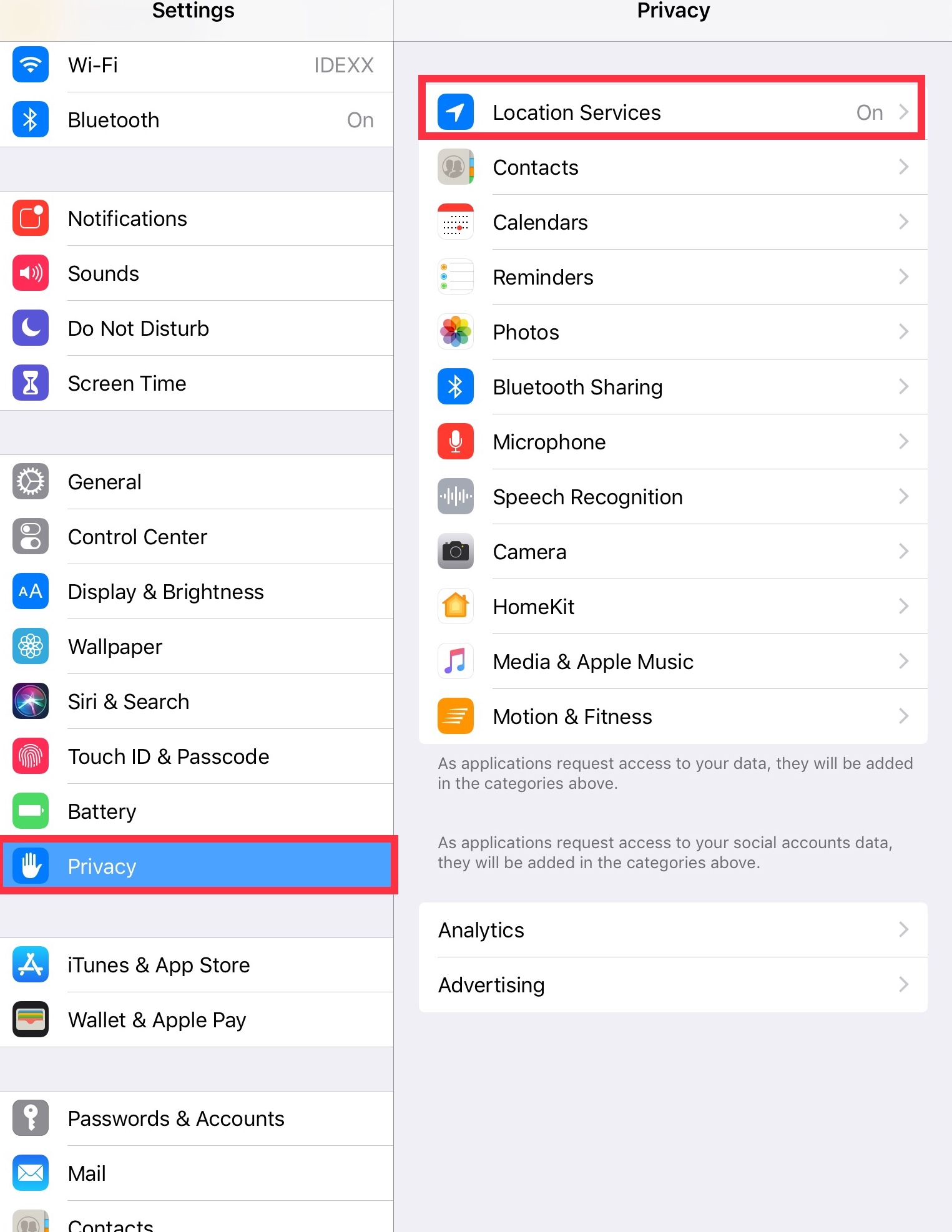
However, if the above instructions do not help, you may need to enter your time zone manually. This may occur when using iOS 9 or earlier or/and some governmental changes in your time zone or Daylight Saving Time in your country or region. If so, please follow these steps:
1. Go to the iPad Settings > General > Date & Time and switch off Set Automatically:

2. Now you can set Date and Time and Time Zone manually. To change Date and Time just tap on it and correct.
3. Then tap Time Zone and enter a city within your time zone:

NOTE: Not sure which city to enter? Use the Time Zone MAP to find a city in your time zone.
That’s it! If you need any further assistance please do not hesitate to let us know.
We hope you found this information useful!
Did you find it helpful?
Yes
No
Send feedback Sorry we couldn't be helpful. Help us improve this article with your feedback.