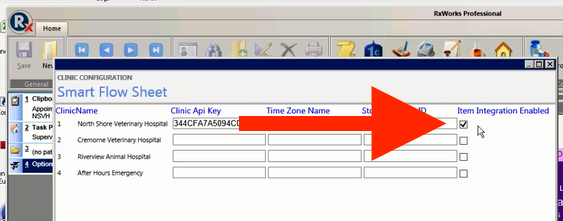How to Push Inventory from RxWorks to SmartFlow?
Print
Modified on: Tue, 2 Apr, 2024 at 9:26 AM
There are a few things that need to be done before you are able to push your RxWorks Inventory items to SmartFlow.
1. Configure API key through Options > Visit > Hospitalization Providers:

2. When Item integration is unchecked, the integration will be turned off. Please check before pushing the inventory by clicking Visit > Hospital Settings > Configure Clinic Settings then make sure the first line is checked off Item Integration Enabled and the API Key is entered (please learn how to find your API key HERE):
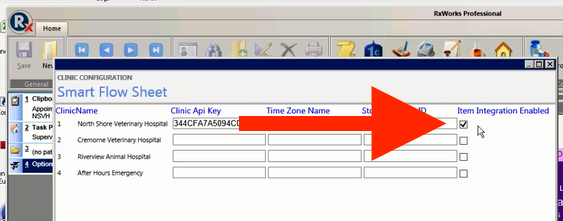
To push inventory click on Synchronize Configuration - this will send all stock controlled items that have been used within the last 12 months. Please note - only stock controlled items such as medications and consumables can be synched with SmartFlow.
NOTE: If any changes are made in RxWorks, the inventory will have to be synced manually again, this can be done by going into Visit > Hospital Settings > Configure Clinic or follow THESE steps.
Please make sure that all data (e.g. doctors) is synchronized in RxWorks account as well.
We hope you found this information useful!
Did you find it helpful?
Yes
No
Send feedback Sorry we couldn't be helpful. Help us improve this article with your feedback.