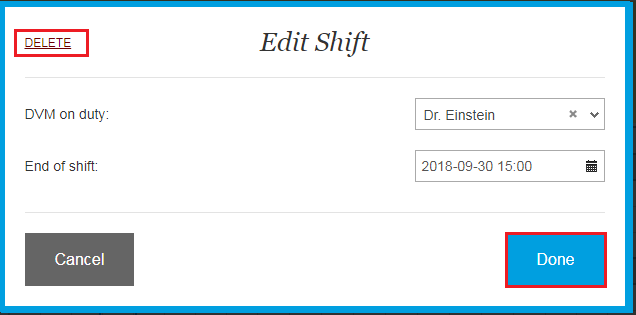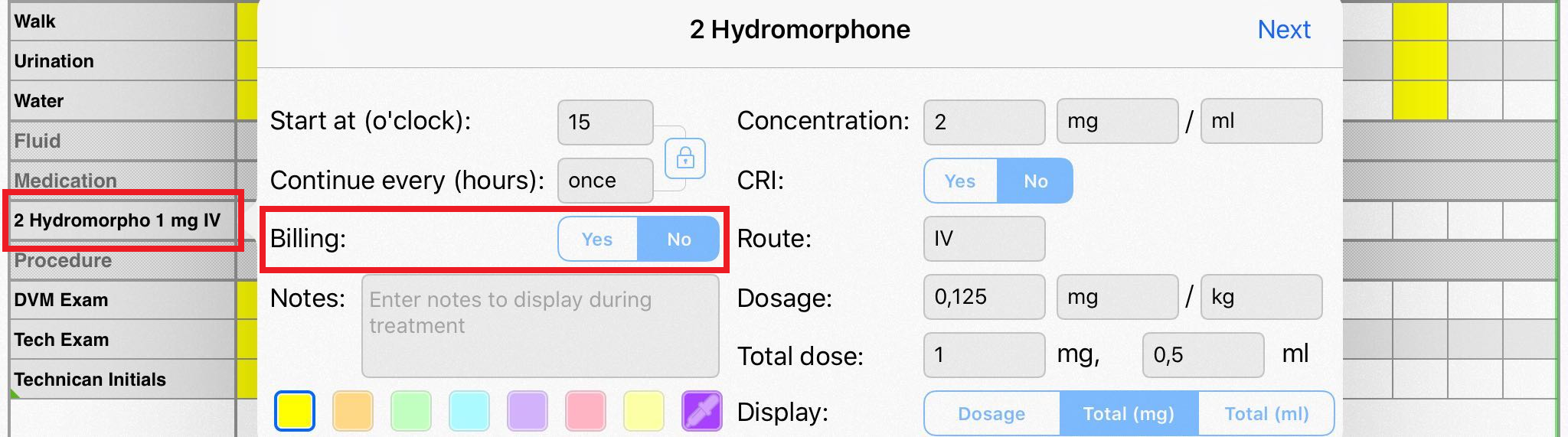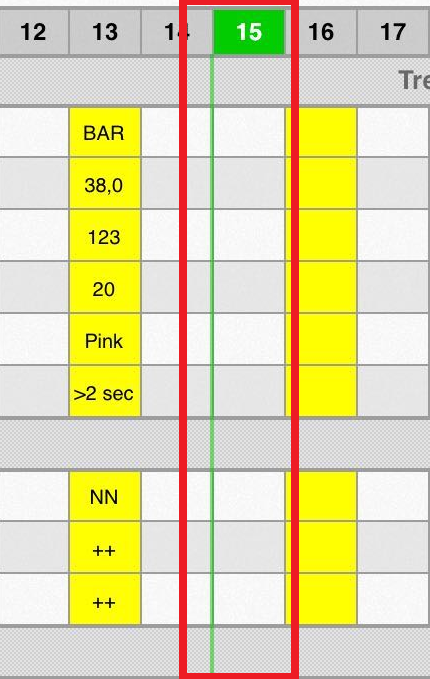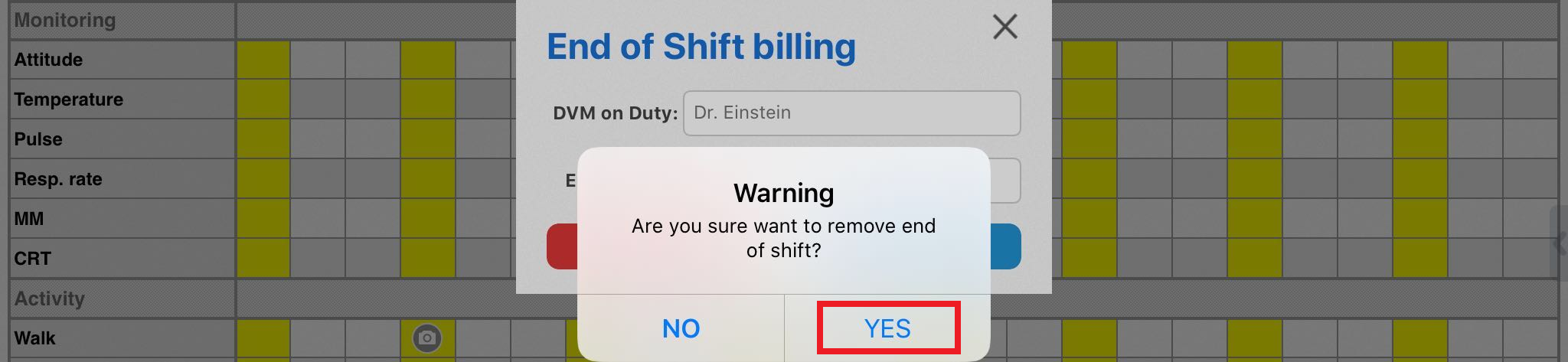To perform End of Shift Billing at the end of the shift, please make sure that the Billing toggle is turned ON for any treatments you wish to charge for. Keep in mind the Billing toggle can be turned anytime you are editing a parameter from the web or from the Editing Mode on the iPad if the manager has made that option visible, otherwise the billing function is set by the Level 6 (Manager) user at time of setting up the parameter and will be denoted by a green triangle in the bottom left hand corner of the Parameter name and within the actioned cell.
From the web
1. Open the patient's Flowsheet, click on the parameters that should be billed and check if the Billing toggle is ON:

2. When you are ready for the billing, click on the End of Shift Billing option from the right-hand side menu:

3. Enter the doctor on duty and the time you wish to end the billing period then choose Done:
4. Once you have performed the end of shift billing, you will notice a green line on the flowsheet to mark the last time billing was performed:
If you wish, you can delete or edit this End of Shift Billing after it had been performed. To do this, simply click on the green cell that shows the billing time (as you can see in the picture above), then edit the DVM on Duty or End of Shift time and click DONE. To delete this End of Shift Billing, click Delete button and DONE: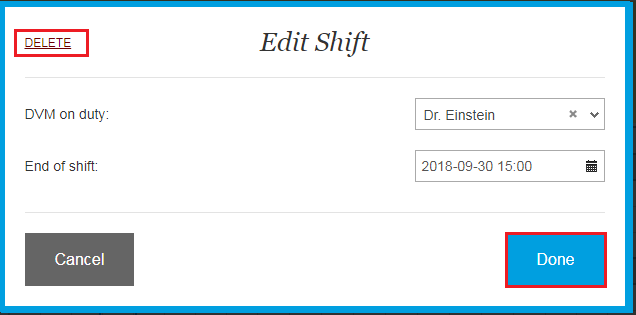
In case of editing, please choose the proper date and time for the new End of Shift Billing and click on DONE:

From the iPad
1. Make sure that the Billing option is set to YES for all parameters that should be billed. To do this, open the patient's Flowsheet and tap on the parameter name:
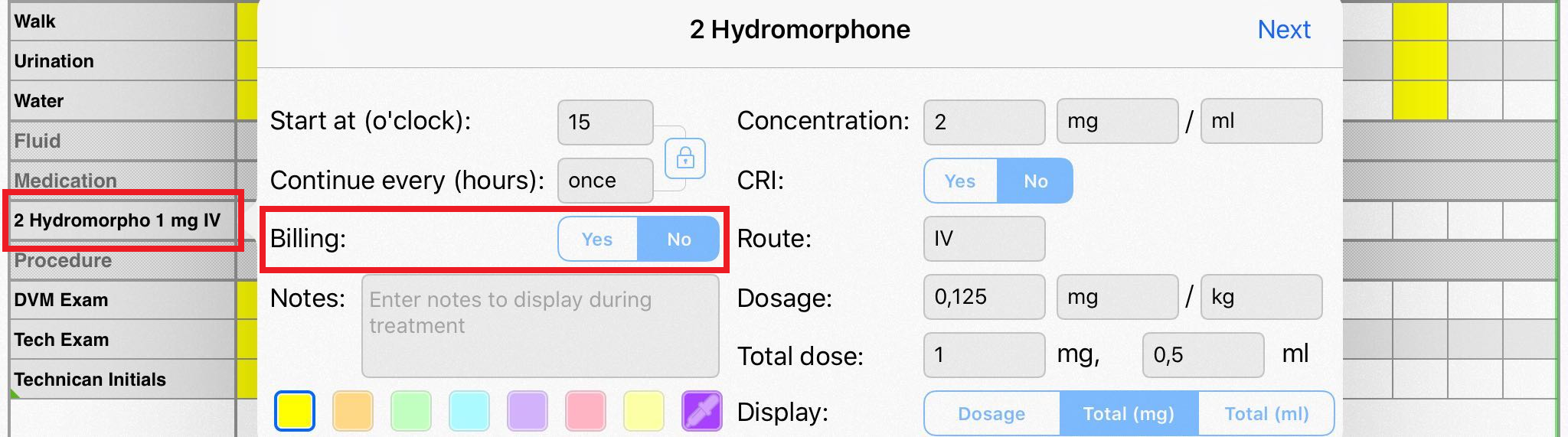
If you need to change Billing, please enter the Editing Mode (by clicking the pencil-like icon), tap the required parameter, switch the toggle and then click Done:

After making changes, exit Editing Mode by clicking the floppy disk icon.
2. Then you can perform End of Shift Billing. To do this, click the menu button (...) > View Billing:

3. After the billing report is created, you will be asked whether you want to make an End of Shift Billing. Select YES:

4. Enter the DVM on Duty name and the End of Shift time you wish to end the billing period. Select Save:

5. Your billing is now saved for that particular shift and you will see a green line on the flowsheet that marks the time billing was performed: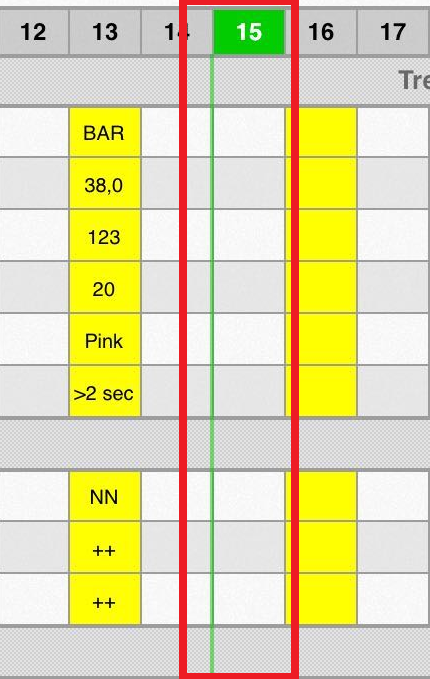
If you wish, you can also delete or edit this End of Shift Billing from the iPad. Click on the green cell that shows the billing time (as you can see in the picture above), then edit the DVM on Duty or End of Shift time and click SAVE:
To delete this End of Shift Billing, click Remove button and then confirm deletion:
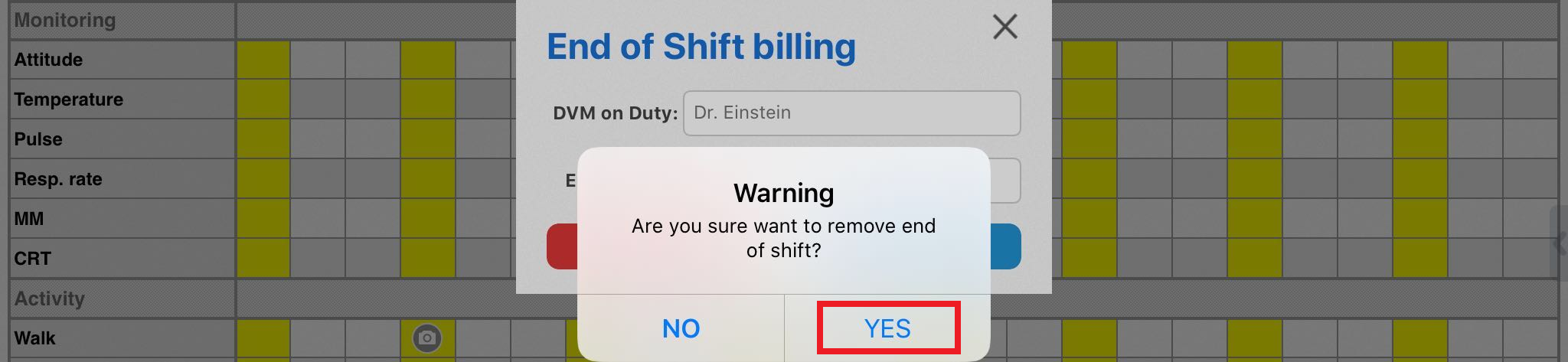
HERE is a video of this feature.
* Please note that the attached video is an illustration and is subject to change as our product evolves!
We hope you found this information useful!