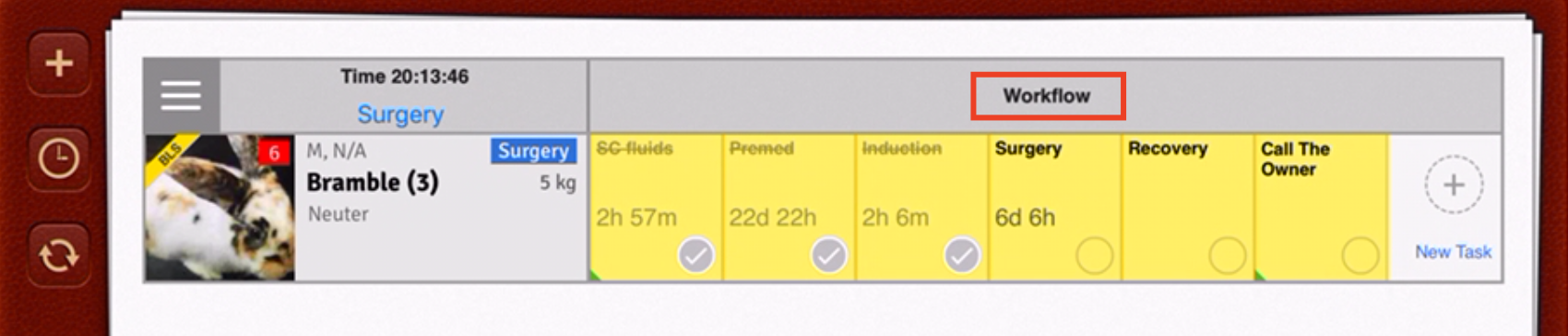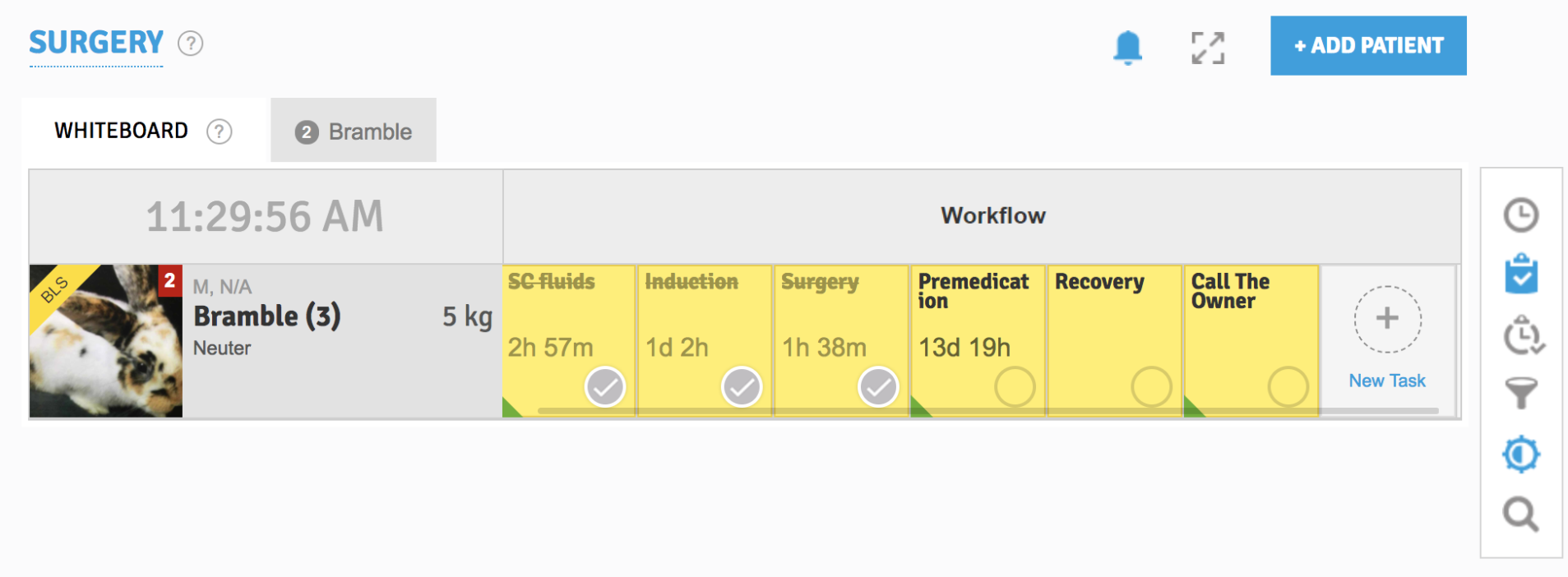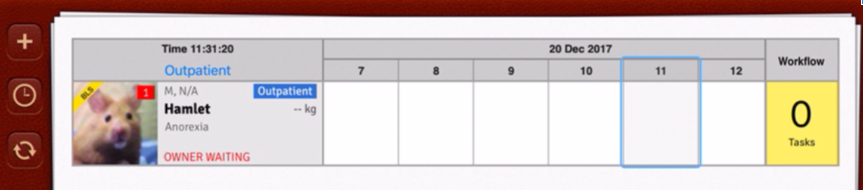What is the difference between Timeline, Workflow, and Hybrid Workflow view?
Print
Modified on: Tue, 21 Mar, 2023 at 2:55 PM
SmartFlow has three styles of whiteboards to choose from. Each display is customizable to meet the individual needs of each clinic. You can choose which works best for your hospital.
- Timeline view means all your treatments shown are based on a specific time:
iPad view
 | Web view

|
- Workflow view allows you to view tasks which are not based on time:
iPad view
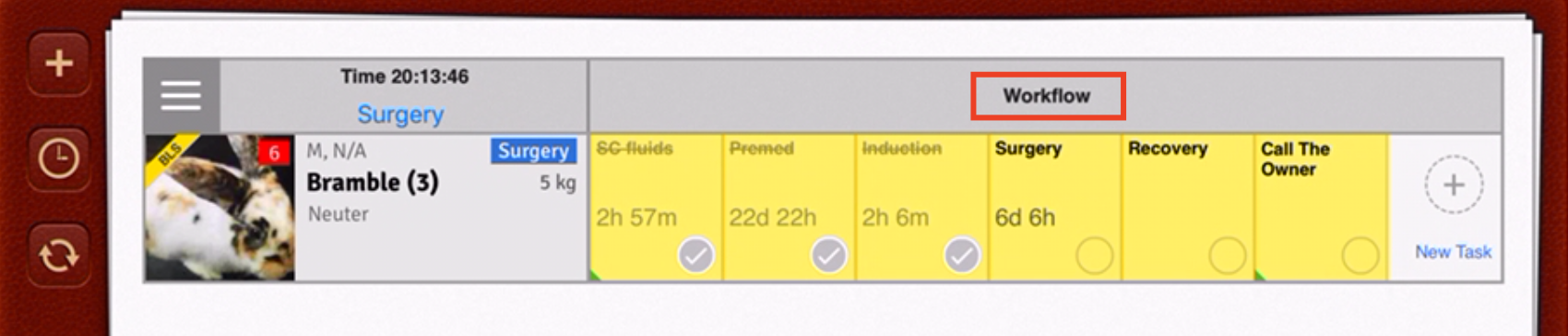
| Web view
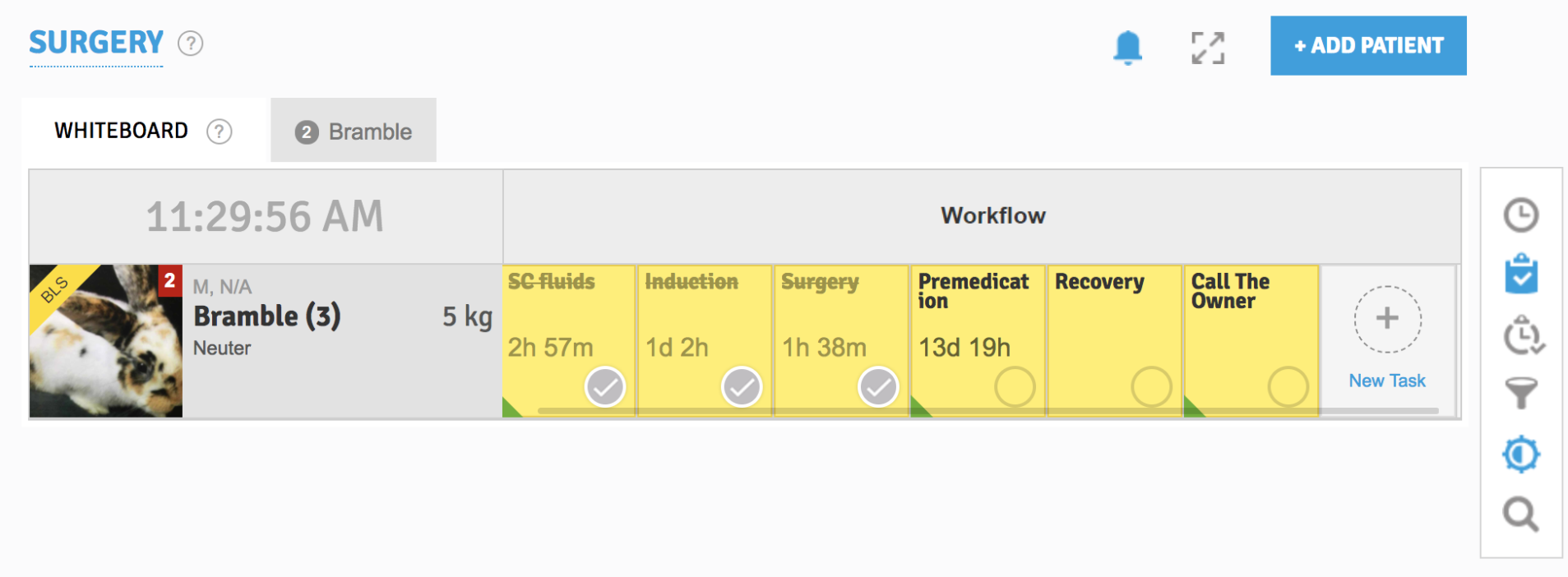
|
- If you choose Hybrid, this will allow seeing both the Workflow and Timeline views together:
| iPad view
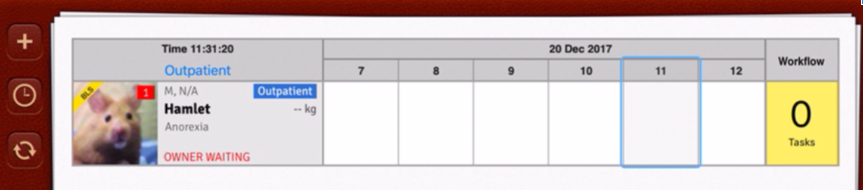
| Web view 
|
NOTE: The whiteboard style can be changed locally on a specific iPad (on which the change was requested). So this change will be implemented only for this iPad and will not affect any other devices. To change the Whiteboard view for all devices at once, please make the change from the web.
ALSO NOTE: The number in the red area next to the patient's image indicates that there are overdue treatments, and this number correlates with the number of missed hours of treatment (not specific procedures) at the moment. Empty yellow cells correspond to the upcoming treatments, while the number in the cells denotes missed treatments. This number shows a timeline sequence in which treatments were missed and helps you organize the workflow. Follow the numbers to catch up all overdue treatments. In the emergency cases, you can perform the procedures in your own order, and SmartFlow will automatically rearrange the sequence on the whiteboard so that you do not miss anything. After you have completed all the scheduled procedures, a large checkmark appears in the yellow box: 
We hope you found this information useful!
Did you find it helpful?
Yes
No
Send feedback Sorry we couldn't be helpful. Help us improve this article with your feedback.