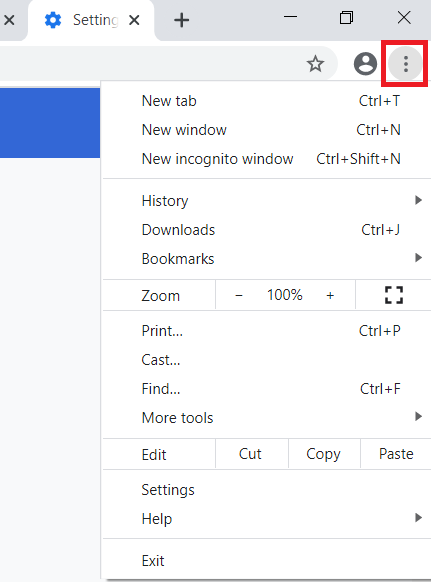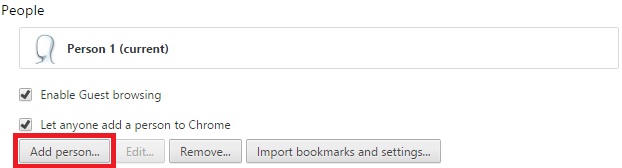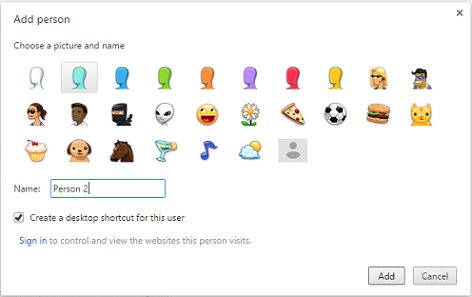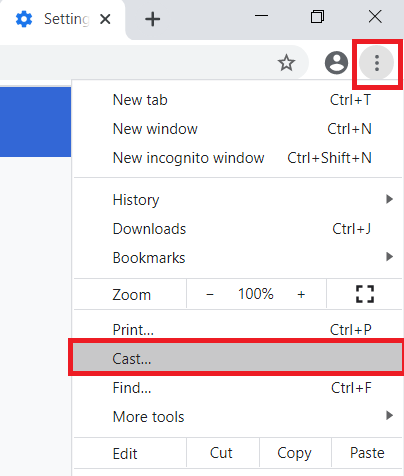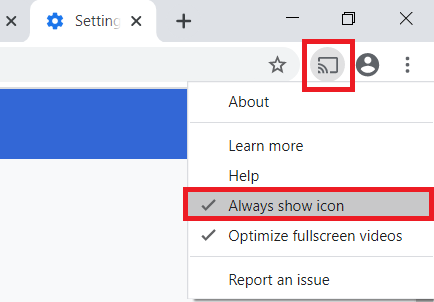How do I use Chromecast to cast to two different TV's from one Computer?
Print
Modified on: Wed, 18 Mar, 2020 at 10:51 AM
In order to display webpages from one computer to two separate TVs, you will first need to have one Chromecast device set up on each TV. Next, you will need to change the Chrome settings on the computer from which you will be casting. Open a Chrome browser, then click on the Customize and Control button in the upper right-hand corner:
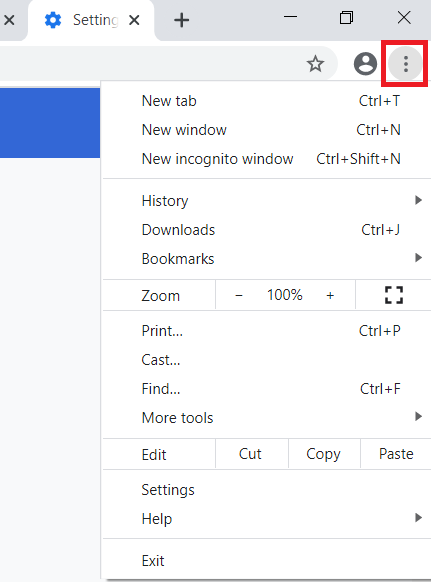
From here, select Settings, then scroll down on the settings page until you see the People section. Click on Add person:
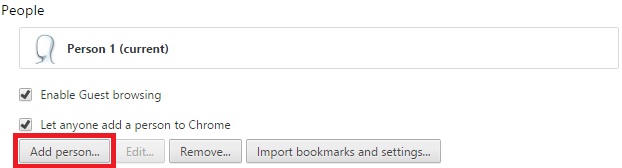
Select a picture and a name for your Person 2 or leave these as a default. Decide if you would like a shortcut for this user on the desktop (this may be the easiest way to access the second person in the future when casting to multiple devices). Once you have decided on your settings, click Add:
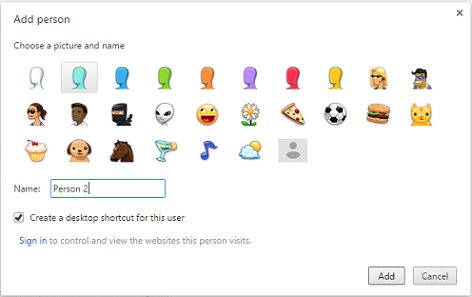
Upon clicking Add, a second Chrome browser window will open as Person 2.
Then add a Cast button to the Chrome toolbar, to access the Cast functionality from any web page. In your Chrome browser, click on the Customize and Control button in the upper right-hand corner and select Cast:
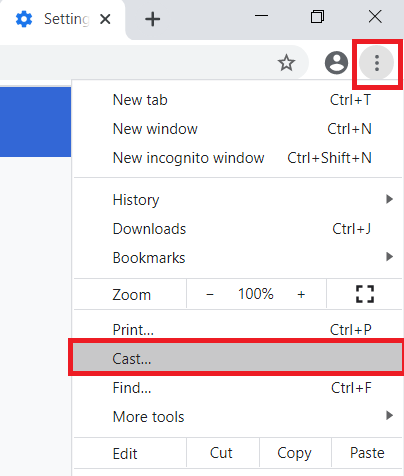
After this, the Cast button will temporarily appear in your toolbar section. To make it permanent, please right-click on it and select Always show icon button:
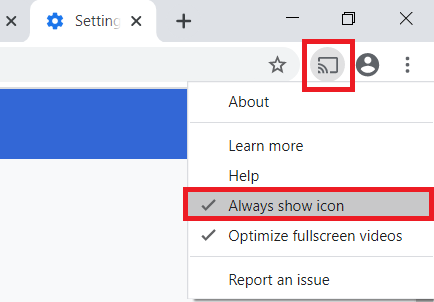
Once the Cast button is pinned to your Chrome toolbar and the two users have been added, you can start casting any web page to the two devices separately.
While in the Person 1 window, open the webpage you wish to cast on the first TV, then click on the Google Cast button in the upper right-hand corner of Chrome:
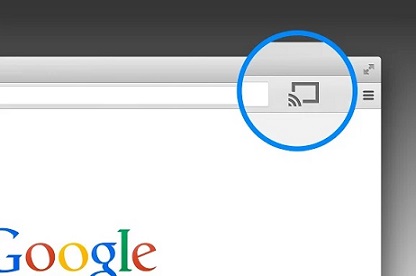
Select the Chromecast device where you would like to display the current webpage. Next, open a new window in Chrome.
NOTE: You will need to open a new window, not just a new tab. You can either do this by clicking on the Customize and Control button and selecting New window, or by right-clicking on the Chrome icon in your taskbar and selecting New window from the list that pops up.
When you have the second window open, make sure that this window is under Person 2. You can switch between Person profiles by clicking on the label in the top right corner of the window:

When your second Chrome window has been switched to Person 2, navigate to the webpage you wish to cast on the second TV then click on the Google Cast button and select the second Chromecast device.
We hope you found this information useful!
Did you find it helpful?
Yes
No
Send feedback Sorry we couldn't be helpful. Help us improve this article with your feedback.