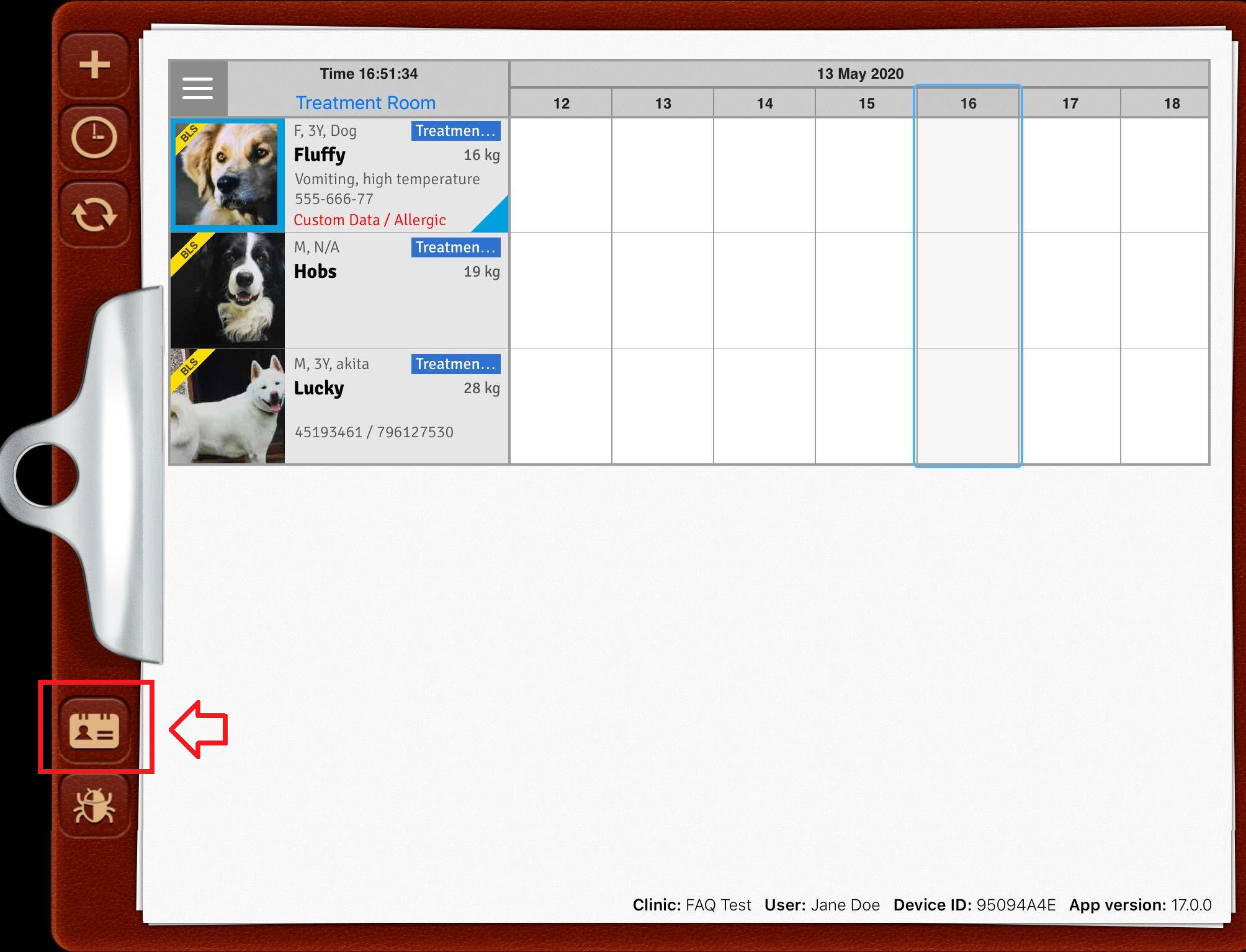This document will explain how to log into the SmartFlow application on an iPad using a 4-digit passcode.
The passcode option is available only if the user security setting is enabled. To verify the setting is enabled, from a SmartFlow manager's web account click on the account icon, select Settings > Security. The setting Enable Security on iPad will be toggled to YES. More information on this setting can be found HERE
1. To use SmartFlow passcodes, you will need to log into the clinic's SmartFlow account within the iPad SmartFlow application.
2. Next, a list of users will open. The Search box at the top of the list can be used for quick navigation. If the user recently logged in, they will be listed at the top of the list in section labeled "Recent":

3. Select the username, and enter the 4-digit passcode:
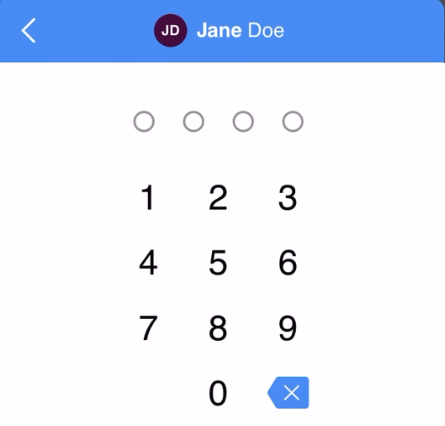
4. Current active user information can be found at the bottom of the Whiteboard, and also on the upper right corner of the patient's Flowsheet:
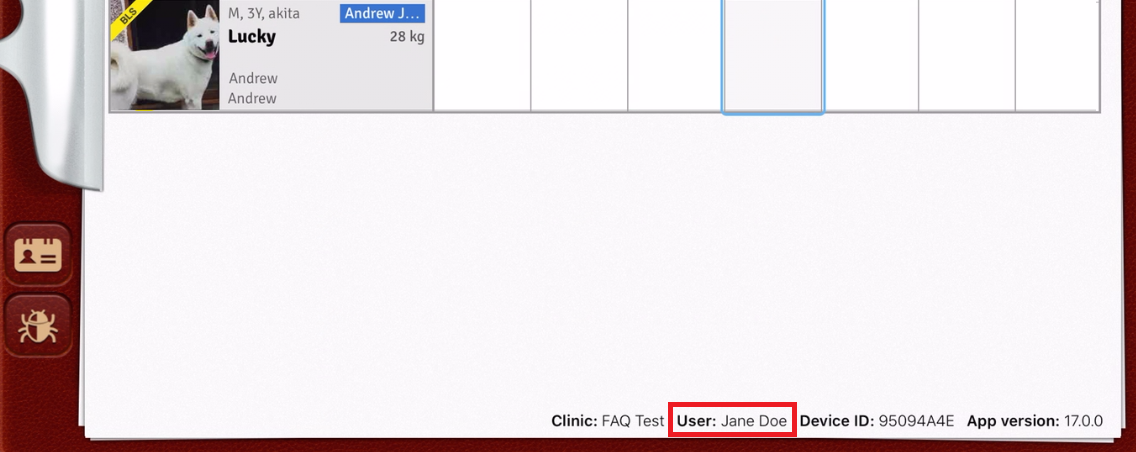
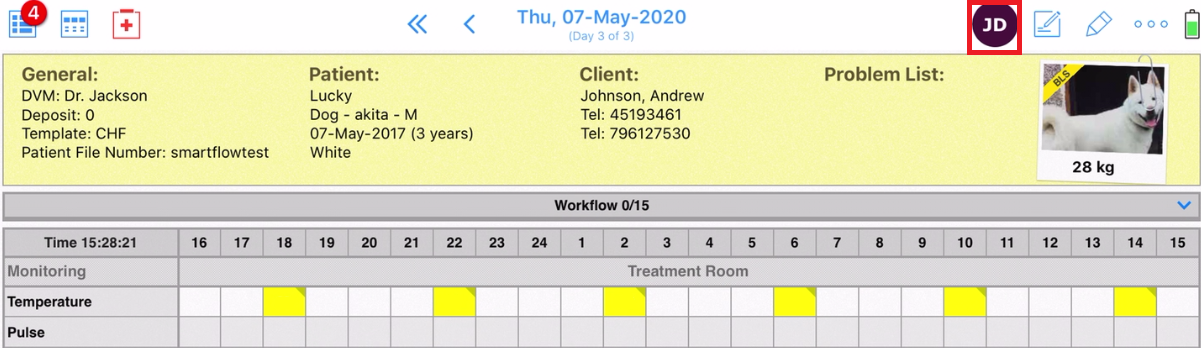
5. The user session can be closed out by either clicking the initials in the upper right corner on a patient's flowsheet, or on the card icon on the Whiteboard.