How can I Add an IV Catheter to a Patient? Print
Modified on: Wed, 30 Sep, 2020 at 11:24 AM
Did you find it helpful? Yes No
Send feedbackSorry we couldn't be helpful. Help us improve this article with your feedback.
Modified on: Wed, 30 Sep, 2020 at 11:24 AM
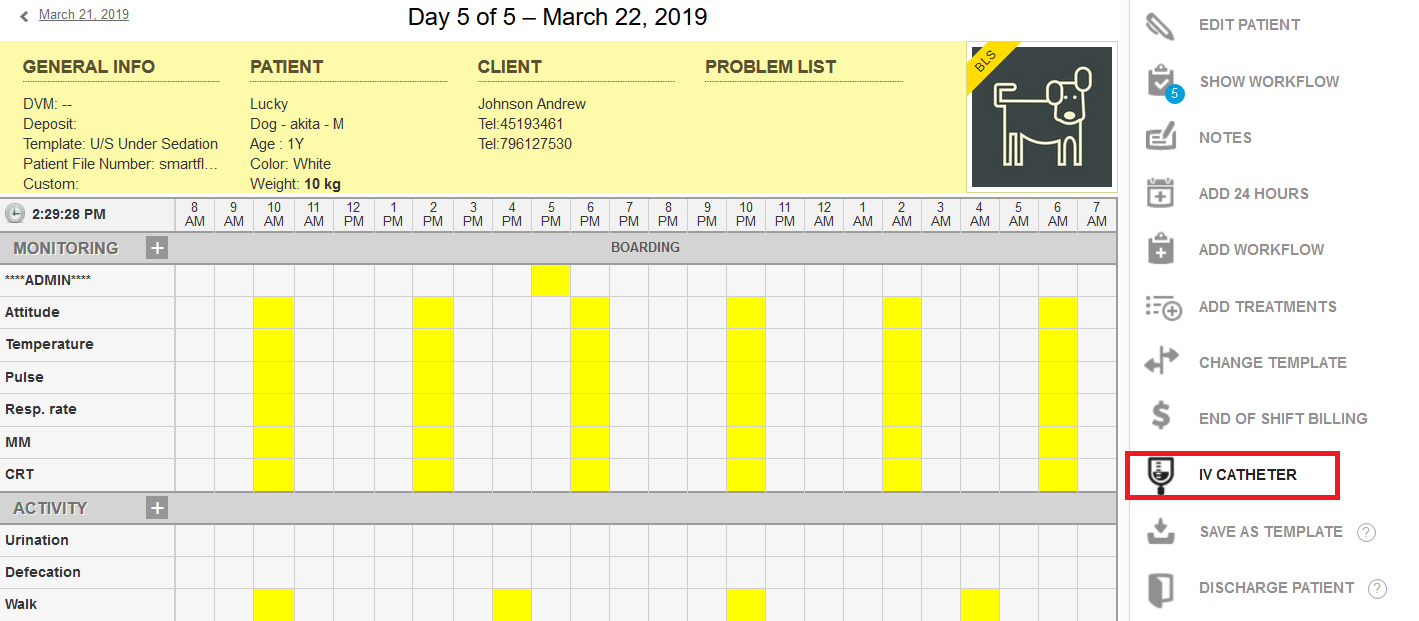



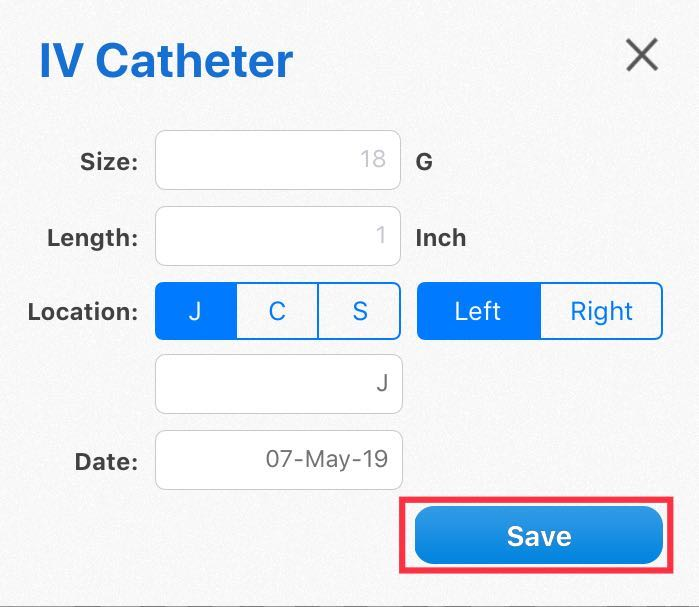

Did you find it helpful? Yes No
Send feedback