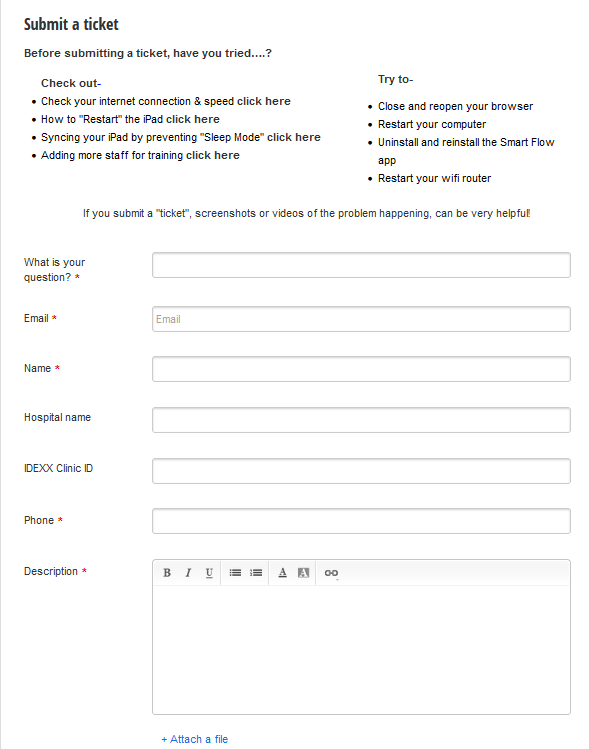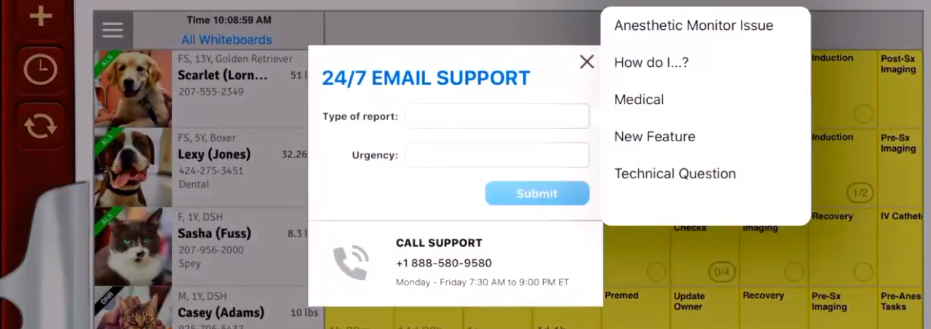How to submit a Support ticket or BUG report.
Print
Modified on: Thu, 19 May, 2022 at 1:19 PM
This document will explain how to submit a Support ticket or a Bug report to the SmartFlow Tech support team.
From the web
Within the Web version of SmartFlow, select the bug icon located on the left side of the whiteboard.

Fill in the ticket information, please try to include as many details and information as possible to avoid further questions. 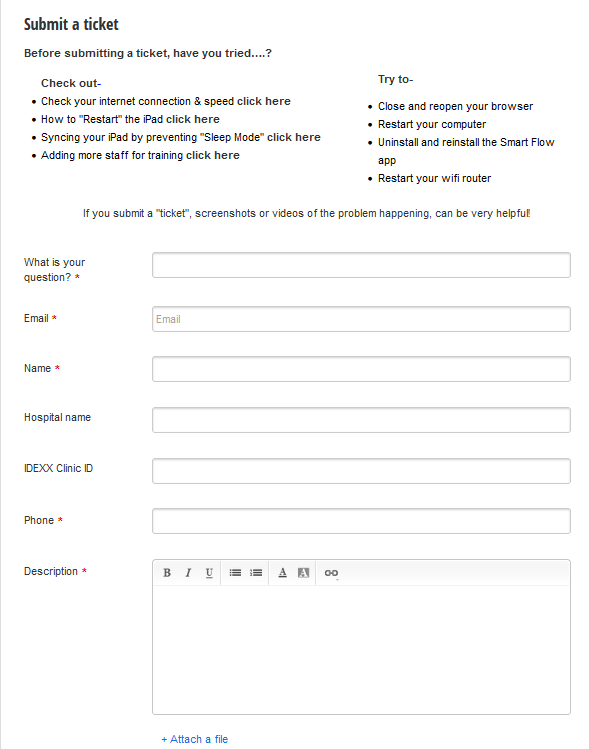
From the iPad
The mail app on the iPad will need to be setup before submitting a bug ticket, if you are unsure how to set this up, please follow THIS document for assistance.
Click the bug symbol on the left of your whiteboard to start the ticket.
It is best to submit the bug ticket as soon as you experience the issues. When you submit a bug ticket from an iPad, it will also send an iPad report with the last 15 mins of activity. This can help our team determine exactly what was happening at the time you were experiencing the issue.
When the bug icon is selected, a window will appear where you can choose the type of report and the urgency of the situation. Also, its lists the SmartFlow Tech support number, if support if available in your region.
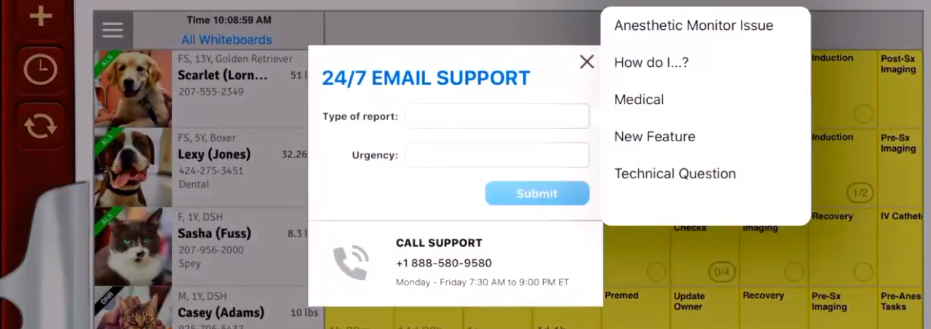
The bug report will automatically attach to the email:

Please provide as much information as possible when submitting a ticket. Also include screenshots or videos of the issue from your iPad (click and hold within the email and select Photos or Attachments).
- After selecting Send, verify it sent successfully by opening the Mail application on the iPad, and view the outbox. There are certain iPad settings that may prevent the email from sending. If you do not see the email in the outbox, check the drafts folder for the email.
NOTE: Due to strict size limitations the system only accepts attachments that do not exceed 20MB. A form of photo/video sharing software can be used instead, and the link can be shared via email. Emails can be sent to smartflow@idexx.com You can find more information about this HERE.
Did you find it helpful?
Yes
No
Send feedback Sorry we couldn't be helpful. Help us improve this article with your feedback.